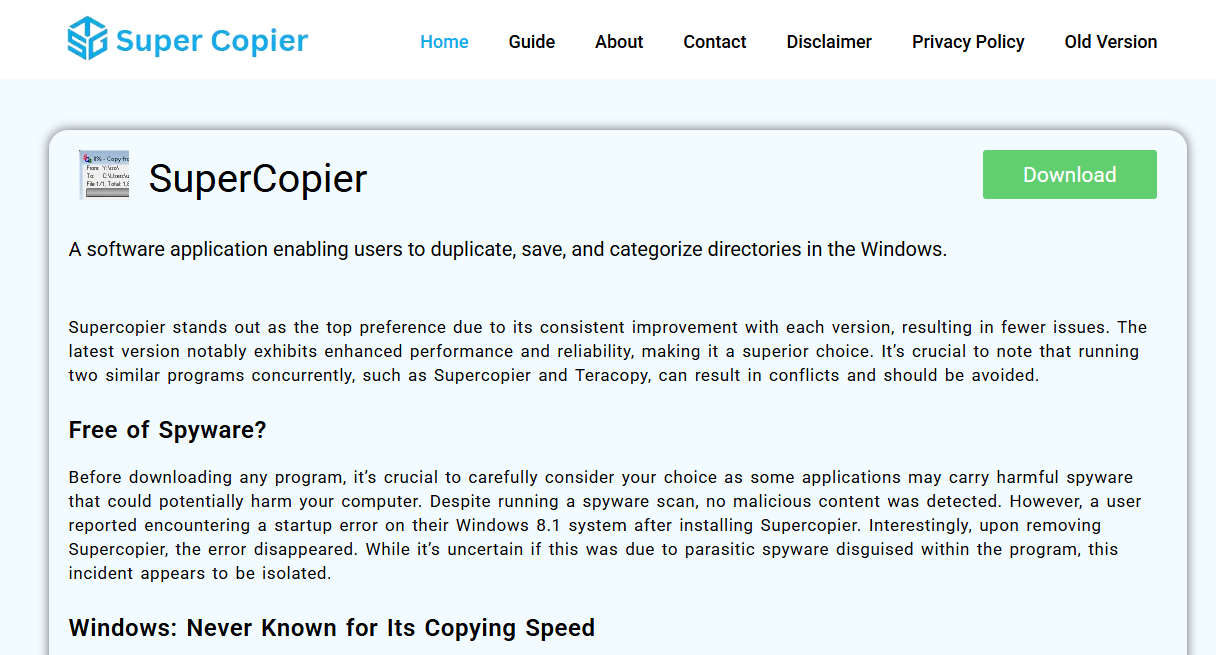SuperCopier isn’t just another utility buried in the software world—it’s a serious alternative for anyone who deals with frequent or large-scale file transfers on Windows systems. While Windows’ default copy-and-paste functionality serves basic needs, users often encounter slow speeds, vague error messages, and limited control. That’s where SuperCopier steps in with superior performance, advanced customization, and efficient error management.
File transfer may seem mundane, but for professionals managing large amounts of data or everyday users frustrated by stalled progress bars, choosing the right tool can save time and headaches. SuperCopier offers that advantage—streamlining one of the most fundamental tasks in computing.
Real Performance Gains
Speed often becomes the first benchmark in judging file transfer software. Windows’ built-in copy mechanism works fine for casual use, but once large files or multiple transfers enter the scene, bottlenecks appear. SuperCopier is engineered to bypass these limitations.
It breaks down file transfers into optimized sequences, minimizing delays caused by system hiccups or fragmented data. Users report consistent speed improvements, especially during bulk operations. This becomes essential for photographers, video editors, IT professionals, and users backing up or moving terabytes of data across drives.
Detailed Transfer Management
Control is where SuperCopier truly shines. Windows’ default tool offers a start, a pause (in newer versions), and a cancel button—basic and limiting. SuperCopier, in contrast, provides full control over every part of the copying process.
Users can:
- Pause and resume transfers at will
- Skip specific files
- Set bandwidth limits
- Define file replacement rules
- Monitor progress with detailed logs
Such granular control empowers users to handle data the way they want, instead of being at the mercy of the OS. For instance, if a transfer fails mid-process due to an error, SuperCopier allows continuation instead of restarting the entire job.
Advanced Error Handling
Error messages in Windows file copying are often vague or frustratingly unhelpful. SuperCopier offers real-time feedback, better diagnostics, and actionable prompts when things go wrong.
Instead of halting a transfer over a single locked or corrupted file, SuperCopier continues the process and logs the issue. You can address the problem later without disrupting the entire operation. This feature alone provides a sense of resilience and reliability often missing from the native option.
Seamless Integration with Windows
Installing SuperCopier doesn’t involve learning a new workflow. It integrates directly with the Windows shell, meaning right-clicking a file and choosing “Copy” or “Move” still works—just with enhanced power behind it.
Once installed, SuperCopier takes over the default copy functionality with minimal user intervention. This seamless integration ensures a smooth transition for users while delivering a superior experience. No extra windows, no bloatware—just faster, smarter copying.
Customization for Power Users
Default copy tools on Windows lack depth in configuration. With SuperCopier, power users gain access to an entire settings menu offering deep control over how the software behaves.
Key options include:
- File collision behavior (overwrite, rename, skip)
- Buffer size adjustments
- Transfer speed caps
- Queue prioritization
- Notification management
For example, setting custom rules for file overwrites ensures important data doesn’t get lost accidentally. Buffer size tweaks allow for better performance based on the user’s hardware setup. These kinds of customizations turn SuperCopier from just a utility into a personalized file-handling assistant.
Lightweight Design with No Bloat
Many users assume added features come with a cost—system slowdown, unnecessary background processes, or annoying ads. SuperCopier proves that assumption wrong. It’s lightweight, open-source, and free from intrusive popups or bundled software.
Running quietly in the background, it uses minimal system resources. Even during heavy operations, CPU and RAM consumption remain low, which is essential for multitasking or older machines.
Support for All Modern Windows Versions
Compatibility isn’t an issue. SuperCopier works with Windows 7, 8, and 10 in both 32-bit and 64-bit versions. Whether you’re operating on legacy hardware or the latest device, the software maintains high reliability.
This cross-version compatibility also makes SuperCopier valuable for IT departments managing multiple systems. It ensures consistency across environments without needing different solutions for different machines.
Community-Driven and Actively Maintained
Unlike many one-off tools, SuperCopier benefits from a dedicated developer community. Bugs are patched quickly, features are suggested and integrated, and security remains a priority.
Because it’s open-source, users can even review the codebase or tweak it for personal or enterprise use. That level of transparency builds trust—especially important when dealing with sensitive or large amounts of data.
Better Transfer Queue Handling
Managing multiple copy jobs on Windows can be messy. Queues may overlap, stall, or demand manual micromanagement. SuperCopier offers a cleaner, more intelligent approach.
Files can be added to a queue and reordered manually. Users can also merge jobs, set priorities, or delay transfers until another finishes. This level of management is invaluable when handling backups, media libraries, or system migrations.
Visual Feedback and Logs
Copying files using Windows’ default dialog tells you the speed, estimated time, and maybe a progress bar. That’s about it. SuperCopier provides detailed feedback with visual cues and real-time logs.
You can see:
- Each file’s transfer time
- Any skipped or failed items
- Real-time performance metrics
- Transfer queue details
This visibility is a lifesaver when auditing processes or confirming successful operations. For businesses and tech professionals, such logs also act as documentation for compliance and quality checks.
Secure File Movement
While SuperCopier doesn’t encrypt files on its own, its precise transfer method ensures file integrity. Unlike rushed or interrupted default transfers, which sometimes corrupt large files or system-critical data, SuperCopier verifies transfers to maintain file accuracy.
Files moved across devices remain intact without unexpected truncations or naming issues. This is particularly crucial when transferring installation packages, RAW photos, video files, or system images.
No Forced Interruptions
Nothing frustrates users more than Windows cancelling an entire file transfer due to one inaccessible or locked file. SuperCopier’s smart interruption handling allows users to skip files, retry on the fly, or continue the batch while flagging issues.
This is especially helpful in environments where files are in use or where read/write permissions vary across directories. No more redoing hours of file transfers because of one locked document.
Use Cases Beyond Basics
SuperCopier appeals to:
- Creative professionals handling large media files
- System administrators moving backups across networks
- Developers working with repositories or system builds
- Regular users managing downloads, storage, or migrations
Whether you’re transferring thousands of photos, creating redundant drive images, or cleaning up disorganized folders, the tool offers a streamlined, frustration-free workflow.
Downloading and Installing
Installation is straightforward. The official SuperCopier site provides clean, secure versions for all major Windows editions. Just download, run the installer, and choose whether to make it the default file handler.
No registration, no spyware, no unnecessary toolbar prompts. The minimal setup makes it accessible even for less tech-savvy users.
User Trust and Popularity
Over the years, SuperCopier has gained traction through word-of-mouth, tech blogs, and trusted download platforms. Its simplicity, combined with depth, makes it a favorite among those who’ve tried multiple alternatives like TeraCopy, FastCopy, or default Windows features.
The user interface isn’t flashy, but it’s functional. That focus on utility over aesthetics keeps users coming back.
Final Thoughts
For anyone still relying on Windows’ default file copy options, the experience can feel outdated once you try SuperCopier. The performance gains, customization, smart error handling, and detailed logs provide a level of utility that transforms a simple action into a powerful workflow tool.
SuperCopier doesn’t demand you change how you operate—it simply enhances the file transfer process behind the scenes. Whether you’re moving files occasionally or managing large-scale data daily, the benefits become obvious within minutes.