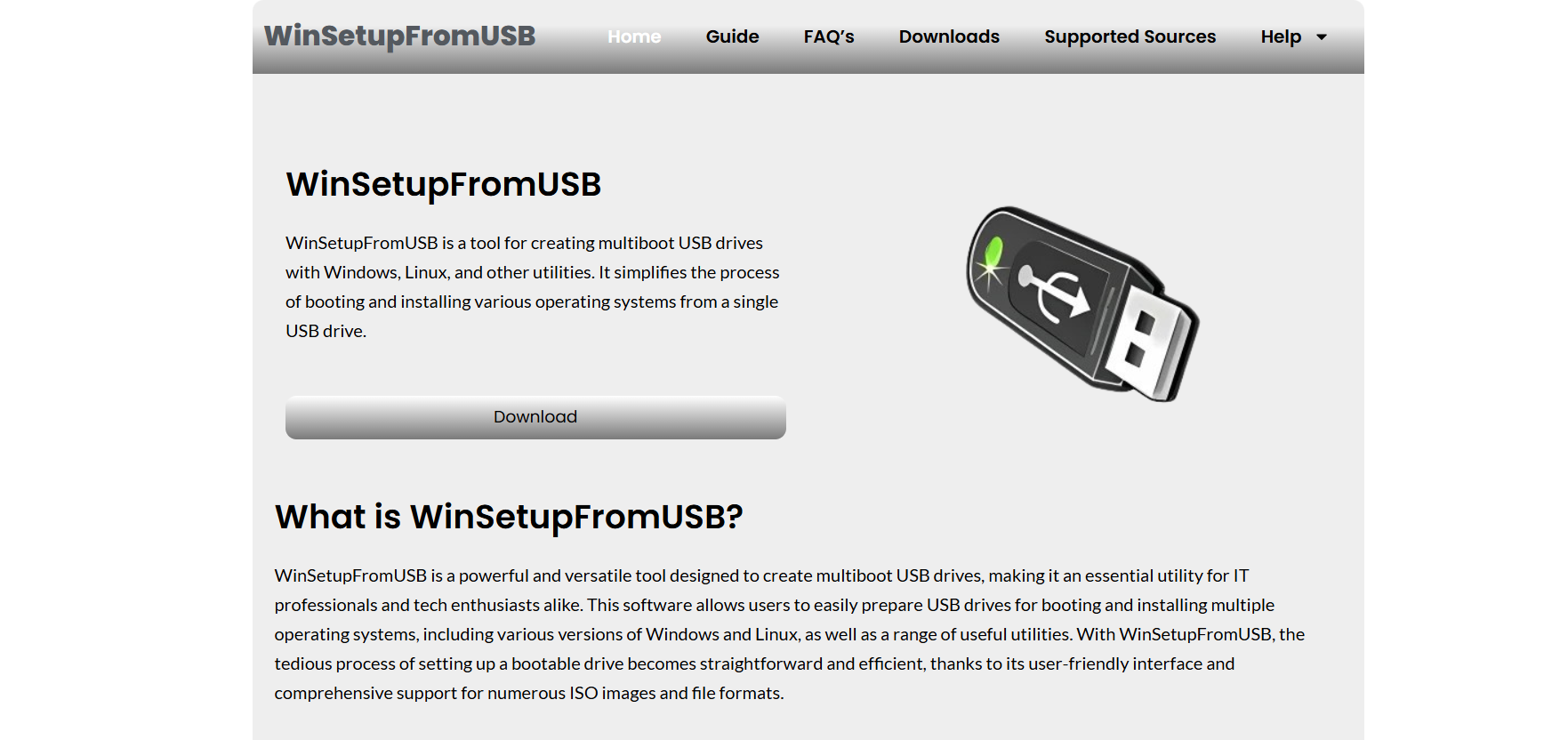WinSetupFromUSB has long been a popular choice for creating multiboot USB drives, allowing users to install multiple operating systems such as Windows, Linux, and various diagnostic tools from a single USB stick. With the continuous evolution of Microsoft’s operating systems, especially with the release of Windows 10 and Windows 11, users often question whether their trusted USB creation tool remains compatible. WinSetupFromUSB, designed with flexibility in mind, continues to serve tech enthusiasts, system administrators, and casual users looking to streamline their installation process.
Understanding whether WinSetupFromUSB supports the latest Windows versions requires an analysis of its features, how it interacts with modern system requirements, and what limitations users may encounter. Compatibility isn’t just about getting an OS to boot; it involves support for various installation modes, UEFI and BIOS options, partition schemes, and integration with other tools.
Compatibility Overview with Windows 10 and 11
Compatibility with Windows 10 and 11 is confirmed by the tool’s development team and verified by users across various tech forums and platforms. WinSetupFromUSB supports both 32-bit and 64-bit versions of Windows 10, as well as the latest builds of Windows 11, including UEFI-based installations. The software allows you to add multiple ISOs from both versions and provides boot-time options, making it especially useful when working with machines that have a mixture of older and newer hardware.
Windows 10 and Windows 11 both follow the WIM (Windows Imaging Format) standard, which WinSetupFromUSB fully supports. The tool can handle large WIM files and integrates with Windows setup routines efficiently, allowing full installations without requiring command-line intervention.
Understanding Boot Modes and Partitioning Schemes
Modern systems ship with UEFI firmware instead of traditional BIOS, and Windows 10 and 11 both prefer UEFI for faster and more secure booting. WinSetupFromUSB provides support for both Legacy BIOS and UEFI booting, meaning it can prepare your USB drive to be recognized and booted from on any type of system.
Users can choose between MBR (Master Boot Record) and GPT (GUID Partition Table) during USB preparation. For maximum compatibility, especially with older machines, MBR is often recommended. However, for UEFI installations, GPT works seamlessly, especially when the target system does not support legacy BIOS modes.
This dual compatibility ensures that installations are successful regardless of the target hardware. For instance, newer laptops that come with UEFI-only boot settings will still recognize and boot from a USB created using WinSetupFromUSB.
Adding Windows 10 and 11 ISOs
The user interface allows you to add multiple Windows sources to the USB drive. This means you can place both Windows 10 and Windows 11 on a single USB and choose between them during boot. After launching the application, users simply check the box labeled “Windows Vista/7/8/10/11 Setup” and browse for the respective ISO files. This streamlined process reduces complexity and eliminates the need to reformat your USB drive when adding a new operating system.
Additionally, WinSetupFromUSB creates a custom boot menu using Syslinux or GRUB4DOS, depending on the user’s configuration. These bootloaders are reliable and ensure that each ISO boots properly, preserving the integrity of each installation.
Benefits of Using WinSetupFromUSB for Windows 10 and 11
One of the biggest advantages of using this tool is that it supports unattended installations. Users can add an “autounattend.xml” file to the Windows setup folders to automate the installation process. This is particularly beneficial in enterprise or IT environments where installing Windows on multiple machines quickly and efficiently is a top priority.
The ability to integrate additional utilities such as MemTest86+, Partition Wizard, and antivirus recovery tools makes WinSetupFromUSB a comprehensive solution. While installing Windows 10 or 11, users can also use the preloaded tools to diagnose hardware, repair partitions, or clean a disk on the same USB drive.
This level of flexibility means one USB stick becomes a complete toolkit, not just an installation medium. For technicians or advanced users who frequently work with multiple PCs, this is a significant time-saver.
Secure Boot and Driver Considerations
Windows 11 introduced strict requirements, including Secure Boot and TPM 2.0. While these are OS-level requirements, the boot medium must also be compatible. USB drives created using WinSetupFromUSB support booting with Secure Boot enabled if the system recognizes the bootloader. However, some UEFI implementations may block unsigned bootloaders unless Secure Boot is temporarily disabled.
To prepare for such situations, users can manually integrate drivers or use third-party tools to sign the bootloaders. In many cases, the default GRUB-based or Syslinux loaders work without issues. Users should ensure that their ISOs are official and unmodified, as tampered files often fail Secure Boot checks.
As for driver support, WinSetupFromUSB does not directly manage drivers, but it allows slipstreaming driver packages into the ISO using tools like NTLite or DISM. This way, users can ensure that their Windows 10 and 11 installations work flawlessly on modern hardware, including NVMe drives and USB 3.0 controllers.
Disk Space and USB Drive Requirements
To install both Windows 10 and 11 ISOs, along with utilities, it’s recommended to use a USB stick with at least 16 GB of space; 32 GB or more is ideal. The software formats the drive using FAT32 or NTFS, depending on the file size and the boot mode required. Since UEFI booting typically prefers FAT32, large WIM files may need to be split or handled using tools that allow UEFI boot from NTFS.
WinSetupFromUSB allows users to manage these details manually, offering flexibility based on the target system. This level of control is crucial when installing Windows 11, as its installation.wim file often exceeds the 4 GB FAT32 file limit.
Installation Speed and Reliability
USB drives prepared with WinSetupFromUSB typically offer fast installation times. The tool optimizes file structure and bootloader integration to reduce loading delays. On modern systems with USB 3.0 or 3.1 ports, installing Windows 10 or 11 can be completed in under 20 minutes, depending on the system’s hardware and configuration.
Users have consistently reported that installations proceed smoothly, with minimal boot errors or setup crashes. This makes WinSetupFromUSB a reliable option for both home users and professionals.
Common Issues and Troubleshooting
Despite its robustness, some users may encounter issues, particularly related to UEFI booting or bootloader recognition. In such cases, the following steps are useful:
- Verify BIOS/UEFI Settings: Ensure that USB boot is enabled and that the boot mode matches the USB partition scheme.
- Check Secure Boot: Disable Secure Boot if the USB is not recognized.
- Update Bootloader: Manually reconfigure GRUB or Syslinux if needed.
- Reformat USB: Start from scratch using the correct file system (FAT32 for UEFI, NTFS for large files).
The WinSetupFromUSB user community is active, with detailed guides and solutions available on forums and the official website, helping new users resolve compatibility problems efficiently.
Comparison with Other Tools
While there are several alternatives to WinSetupFromUSB, such as Rufus, Ventoy, and YUMI, this tool stands out for its balance of advanced features and simplicity. Unlike Rufus, which creates bootable drives for single ISOs at a time, WinSetupFromUSB focuses on multiboot functionality. Ventoy, though more modern and widely adopted in recent years, may not always work well with customized Windows ISOs or require manual intervention to handle certain Secure Boot configurations.
WinSetupFromUSB remains a preferred choice for users who need full control over their boot structure, partition scheme, and integrated toolset.
Final Verdict
WinSetupFromUSB is fully compatible with both Windows 10 and Windows 11, offering robust support for installation, bootloader management, and customization. Its support for both BIOS and UEFI boot modes, as well as multiple partitioning schemes, ensures flexibility across old and new hardware. With proper configuration, users can easily deploy the latest Windows versions from a single USB stick, along with utilities and diagnostics.
Whether you’re an IT technician preparing installations for dozens of machines, or a power user building a multiboot toolkit, WinSetupFromUSB remains a top-tier solution. It combines legacy support with forward-looking features that cater to the demands of modern Windows installations.