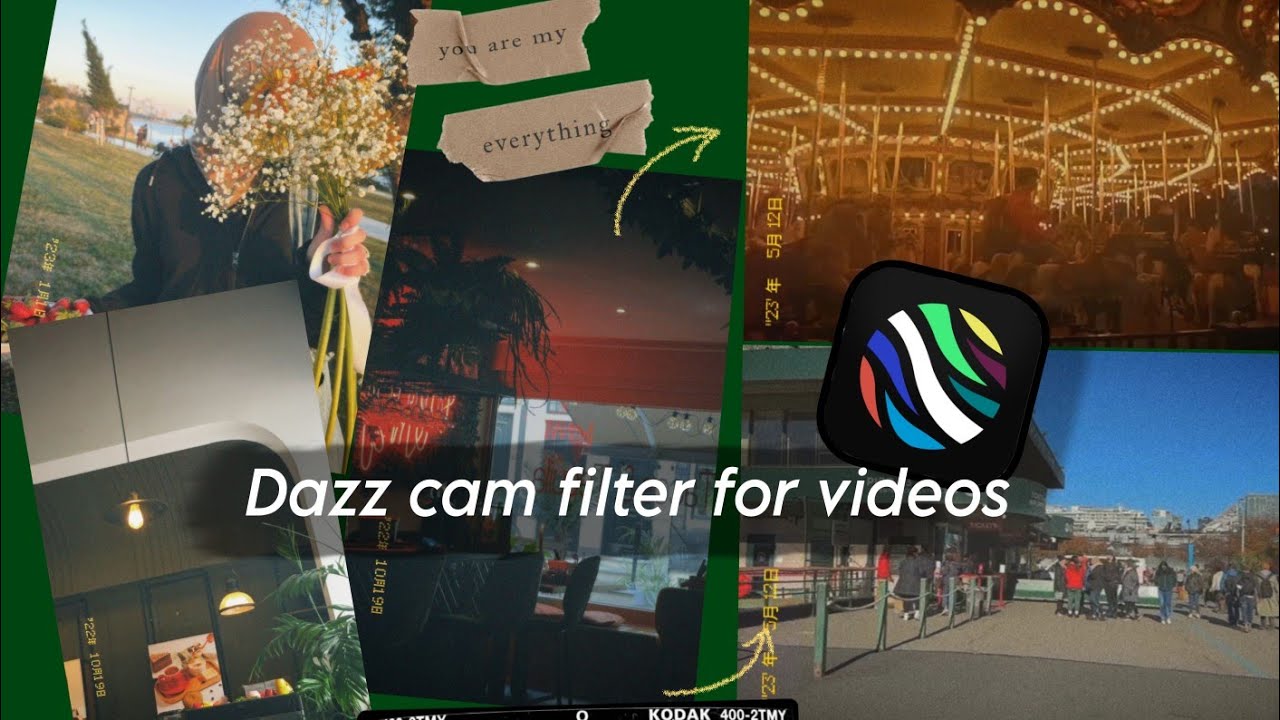Vintage-inspired photography and videography have exploded in popularity, with creators seeking to infuse their content with the charm of analog cameras. Dazz Cam delivers exactly that, offering a suite of vintage filters and nostalgic visuals to transform your shots into retro masterpieces. In this article, you’ll learn step-by-step how to harness Dazz Cam’s powerful tools, whether you’re using iOS or Android, to craft eye-catching, authentic edits.
Why Dazz Cam Stands Out
Plenty of apps promise a retro vibe, but Dazz Cam combines an intuitive interface with deeply customizable options. Unlike one-click filters that can look overly processed, Dazz Cam lets you fine-tune grain, light leaks, and color shifts. That means each edit feels personal and unique. Plus, the seamless integration of both photo editing app and video editing app features keeps you in one place from capture to share.
Installing and Initial Setup
Download the App
- Head to the App Store or Google Play and search for Dazz Cam.
- Tap “Get” or “Install” and wait for the download to finish.
Grant Permissions
- Open Dazz Cam and allow camera, microphone, and storage access.
- These permissions ensure smooth shooting and saving of both photos and videos.
Create an Account (Optional)
- For cloud backup of your presets and edits, sign up with an email or social login.
- Skip this step if you prefer local-only edits.
Once you’re set up, you’ll land on the main camera screen, ready to start capturing your retro aesthetic moments.
Navigating the Main Interface
Dazz Cam’s clean layout makes it easy to switch between modes and tools:
- Capture Modes: Photo, Video, Live Preview
- Filter Carousel: Swipe left or right to preview vintage filters in real time
- Quick Settings: Adjust exposure, focus, and aspect ratio via on-screen sliders
Spend a few minutes experimenting with each control. Getting comfortable here ensures faster, more intuitive edits later on.
Choosing and Applying Filters
Browse Filter Library
- Tap the filter icon to reveal dozens of preset looks.
- Look for names like “1970s Grain,” “Polaroid Fade,” and “Cinematic Sepia.”
Preview and Select
- Swipe through thumbnails to see live previews.
- Double-tap any filter to apply it instantly.
Save Favorites
- Press and hold a filter to add it to your Favorites shelf for quick access.
Remember: a subtle filter often looks more genuine than an extreme overlay. You can always crank up intensity in the next step if needed.
Customizing Effects for Authenticity
Raw presets are a great starting point, but Dazz Cam shines when you tweak the details:
- Grain & Texture: Increase or decrease film grain to mimic old-school cameras.
- Light Leaks & Scratches: Add rogue light flares and scratches to emulate worn-out film stock.
- Color Shifts: Shift hues toward warm yellows or cool blues for different decades.
- Vignette & Border: Darken edges or add classic photo borders to frame your shot.
Use on-screen sliders to fine-tune each element. For instance, dialing down contrast while boosting softness can recreate that dreamy, out-of-focus look found in 1960s snapshots.
Editing Still Photos
After capturing, head to the Editor tab for deeper adjustments:
Crop & Rotate
- Choose aspect ratios like 1:1 for Instagram or 16:9 for widescreen prints.
- Straighten horizons with the rotate tool.
Advanced Color Controls
- Tweak highlights, shadows, and midtones independently.
- Experiment with curves for precise tonal adjustments.
Overlay Elements
- Add date stamps, film border overlays, and retro stickers.
- Position and resize each element for balanced composition.
Layer Blending
- Blend two filters by stacking and adjusting the top layer’s opacity.
- Create unique hybrid styles without leaving the app.
By the end of this process, your photo will carry that unmistakable analog warmth, ready to share or print.
Crafting Nostalgic Videos
Video editing in Dazz Cam brings the same creative edits toolbox to moving images:
- Filter Playback Preview: Watch your filter applied live as you scrub through the timeline.
- Keyframe Adjustments: Animate filter intensity or grain over time for dynamic effects.
- Sound Sync: Add retro-inspired music tracks or vintage sound effects for full immersion.
Basic workflow:
- Import Clip: Tap the “+” icon and select your video.
- Apply Filter: Choose a preset and preview.
- Customize: Adjust grain, scratches, and color shifts.
- Keyframe Effects: Set keyframes to ramp up light leak at the chorus, for example.
- Export: Save at up to 4K resolution, with adjustable bitrate settings.
With these tools, you can turn mundane footage into a nostalgic visual story.
Tips for Truly Vintage-Style Edits
- Limit Color Palette: Stick to two or three dominant tones to mimic old film stocks.
- Embrace Imperfections: Don’t shy away from dust particles or slight blurs—they add character.
- Match Music and Mood: Pair visuals with era-appropriate soundtracks for full sensory impact.
- Layer Multiple Clips: Quick crossfades between clips can evoke old home movies.
Shooting tip: film during golden hour (the hour after sunrise or before sunset) to capture warm, flattering light that complements most vintage filters.
Organizing and Managing Projects
When you build a library of retro edits, organization becomes key:
- Albums & Folders: Group by theme—“Urban Retro,” “Film Noir,” “Sunset Vibes.”
- Tagging System: Use tags like “grainy,” “sepia,” and “high contrast.”
- Cloud Backup: Sync favorites, custom presets, and project files across devices.
This workflow ensures you can revisit and remix past edits without starting from scratch.
Sharing Your Nostalgic Creations
Dazz Cam streamlines sharing to social platforms:
- Native Export Profiles: Instagram, TikTok, YouTube, and more.
- Custom Resolutions: Optimize for web or printing.
- Watermark Options: Add a subtle Dazz Cam logo or your own signature.
Always preview your video in-app before posting. Social media compression can sometimes mute grain or alter colors; a quick check helps avoid surprises.
Advanced Techniques and Inspiration
For pro-level results, explore these advanced ideas:
- Film Emulation Packs: Download additional presets inspired by Kodak, Fujifilm, and Polaroid stocks.
- Third-Party Plugins: Integrate Dazz Cam edits into desktop workflows via companion export tools.
- Collaborative Projects: Share presets with friends or teammates to maintain a consistent look across collaborative shoots.
- Time-Lapse & Stop-Motion: Use Dazz Cam’s interval shooting mode combined with vintage filters for unique motion projects.
Follow Dazz Cam’s online community to discover trending presets and editing challenges—perfect for sparking fresh ideas.
Conclusion
Turning modern smartphone shots into nostalgic visuals is easier than ever with Dazz Cam. Whether you’re a seasoned photographer or just love the retro vibe, this photo editing app and video editing app combo offers endless creative possibilities. By mastering filter selection, fine-tuning effects, and organizing your projects, you’ll build a cohesive vintage portfolio that stands out. Download Dazz Cam on iOS or Android today, and start crafting your own piece of analog magic—no film roll required.